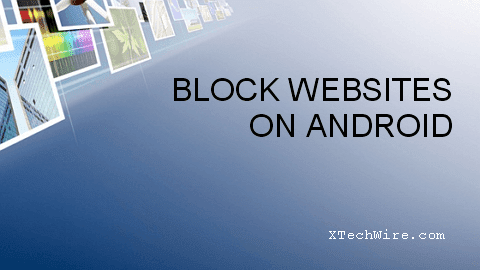How to Increase/Decrease Font Size on Kindle Fire
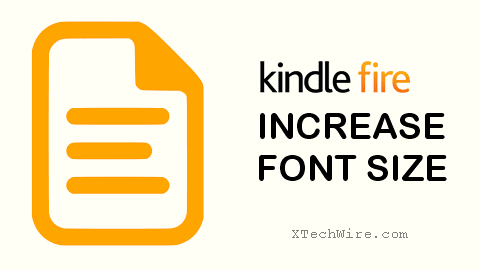
Here's how to increase or decrease font size on your kindle fire tablet. Fire OS has a clean user interface and no one can deny it. But the tablet fonts are kept ridiculously small that you have to squint your eyes to read the menu items. To keep more menu items visible on the screen, the default text size is made small. But you are free to increase and decrease the font size and it won't affect the size of the icons. Changing the size of the text is very easy in kindle fire and we will see how to do it. Change Font Size on Kindle Fire: Although the earlier versions of Fire OS don't provide option to change font-size, the later versions do. Just swipe down the fire tablet from the top to reveal quick settings. From there go to 'Settings' and choose the 'Display & Sounds' option. In the next window, scroll down to the bottom and tap 'Font Size' . The default font-size is '1' and you can configure it up to '3' maximu